Tech talk: All you need to know about unlocking your phone with your mask on


For the past two years, I was forced to type my password to unlock my iPhone or subtly tuck down my mask below my nose to unlock with Face ID (and pray that nobody give me the stink eye for it).
But thankfully, I got a brand new iPhone 13 for my birthday (thank you bae) and just in time too — Apple announced that the new iPhone update allows you to unlock your phone with your mask on.
Ok lah, maybe a little too late after gahmen announced that we can take our masks off outdoors, but it helps when I am window shopping or while I am playing Pokemon cards in the shop.
But bad news — the "mask-on unlock" update is for iPhone 12 and newer users only. How lah for the older iPhone users without Touch ID?
Android users are blessed with great fingerprint sensors on their phone — but what if it can't recognise your prints because you wear gloves for work or, like me, you have sweaty, gummy hands (yuck)?
Here are a few ways you can unlock your iPhone and Android device with your mask on:
If you own an Apple Watch Series 3 or later with watchOS 7.4 or later, you can use it to unlock your iPhone. It works even if you're wearing sunglasses too.

If you don't own an Apple Watch but feel it's super mafan to type in your passcode, there's another way to enable Face ID, but be warned: this may compromise your phone's security.
This approach came from the Tencent Security Xuanwu Lab, and involves resetting Face ID while holding your mask over half of your face. This method may not work for some people, but it is worth a shot.

The Android method is similar to the iPhone and Apple Watch, but it works with basically any device connected to Bluetooth.
This means that as long as your Android phone is near a "trusted Bluetooth device", it will automatically unlock itself. This can be anything from your Android smartwatch to your car's Bluetooth system. You can also set a "trusted place" like your home or office.
Best part: you can set "Smart Lock" to activate when you're holding your phone; it will be locked when you put it back in your pocket or leave it on the table.
As each Android device's "Settings" are slightly different, the directions below may not be exactly tailored to your phone. But they all should have "Smart Lock" somewhere under Settings.
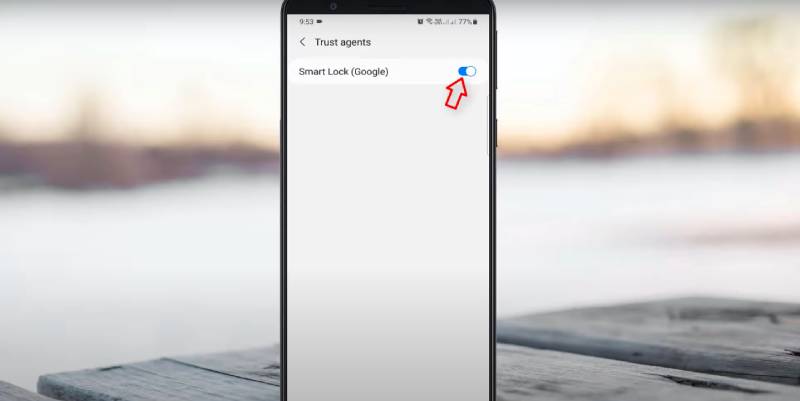
ALSO READ: Apple executive explains why iOS auto-updates may take weeks to arrive
This article was first published in Wonderwall.sg.